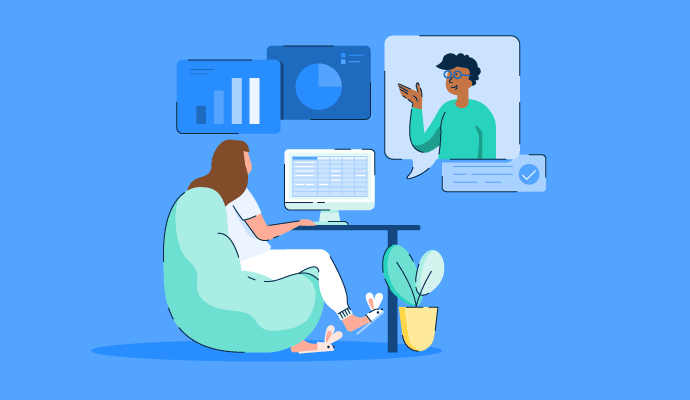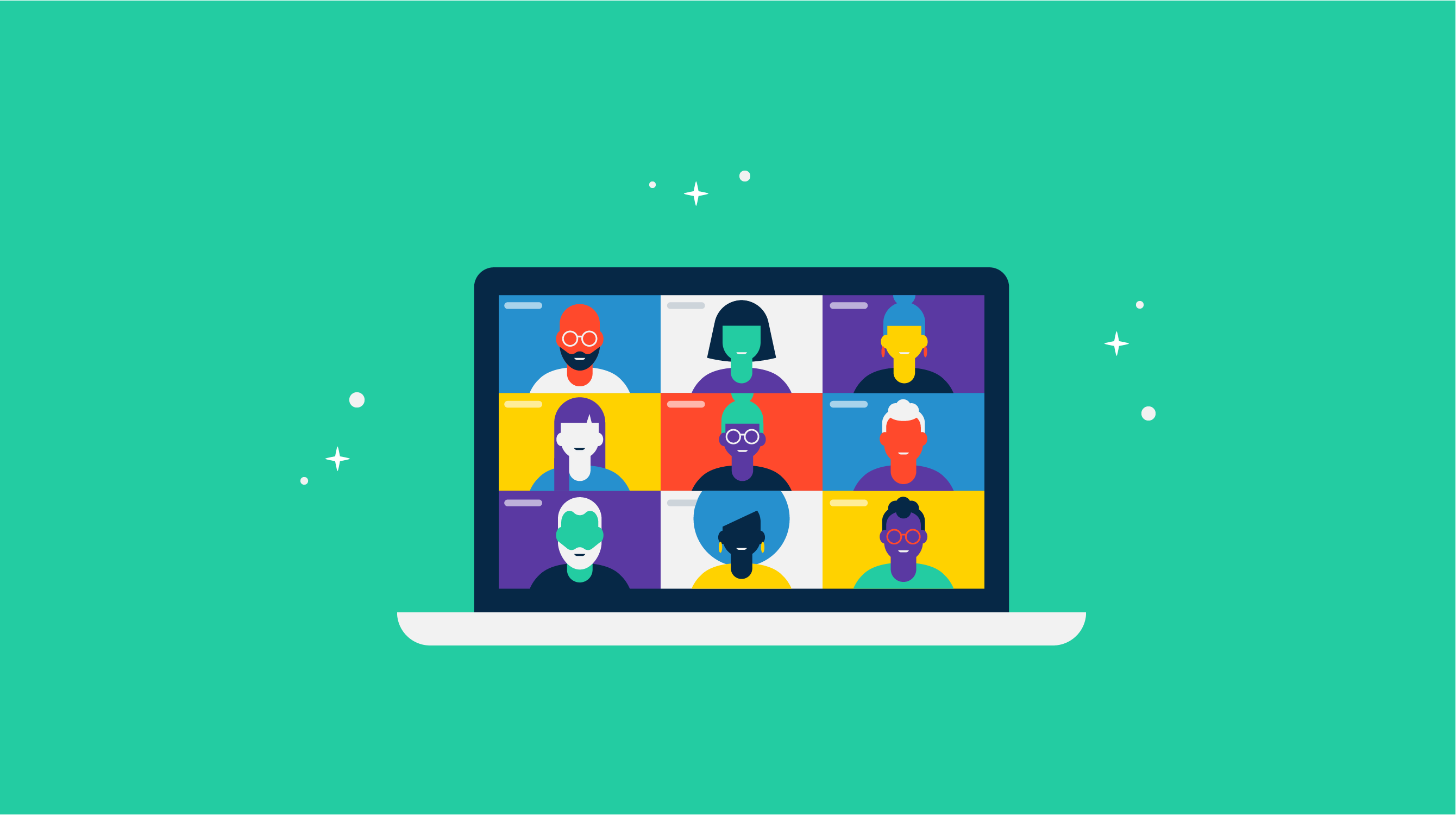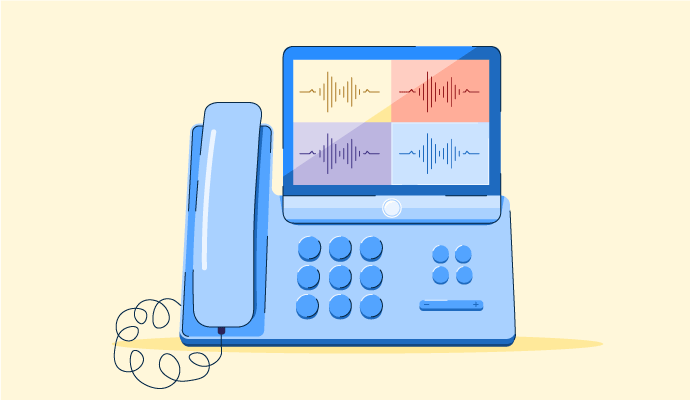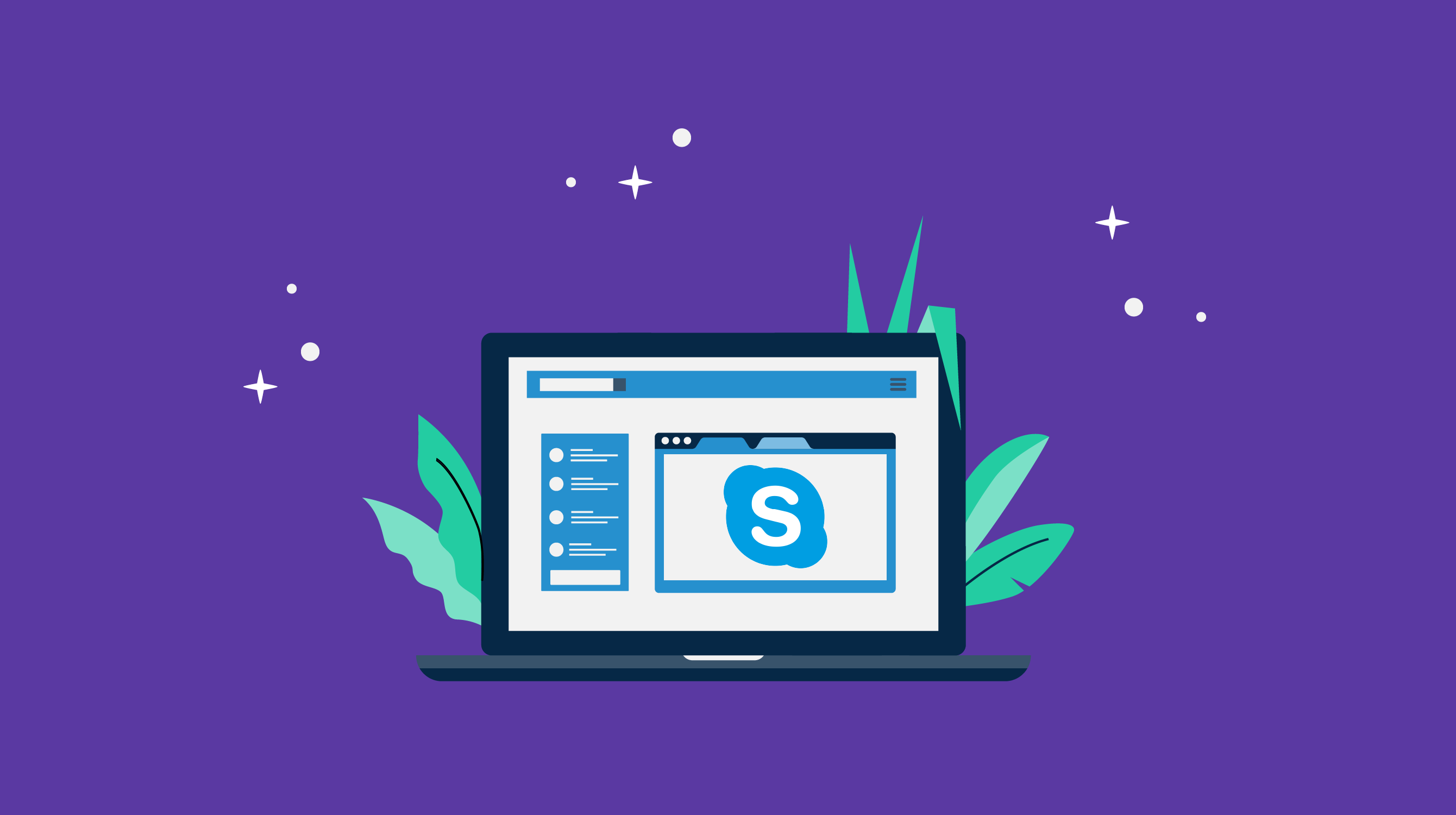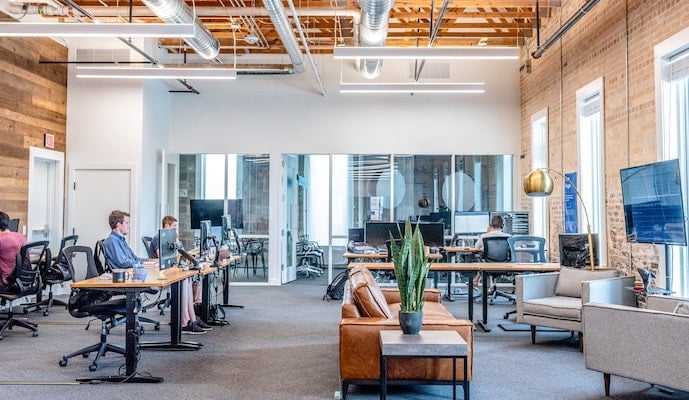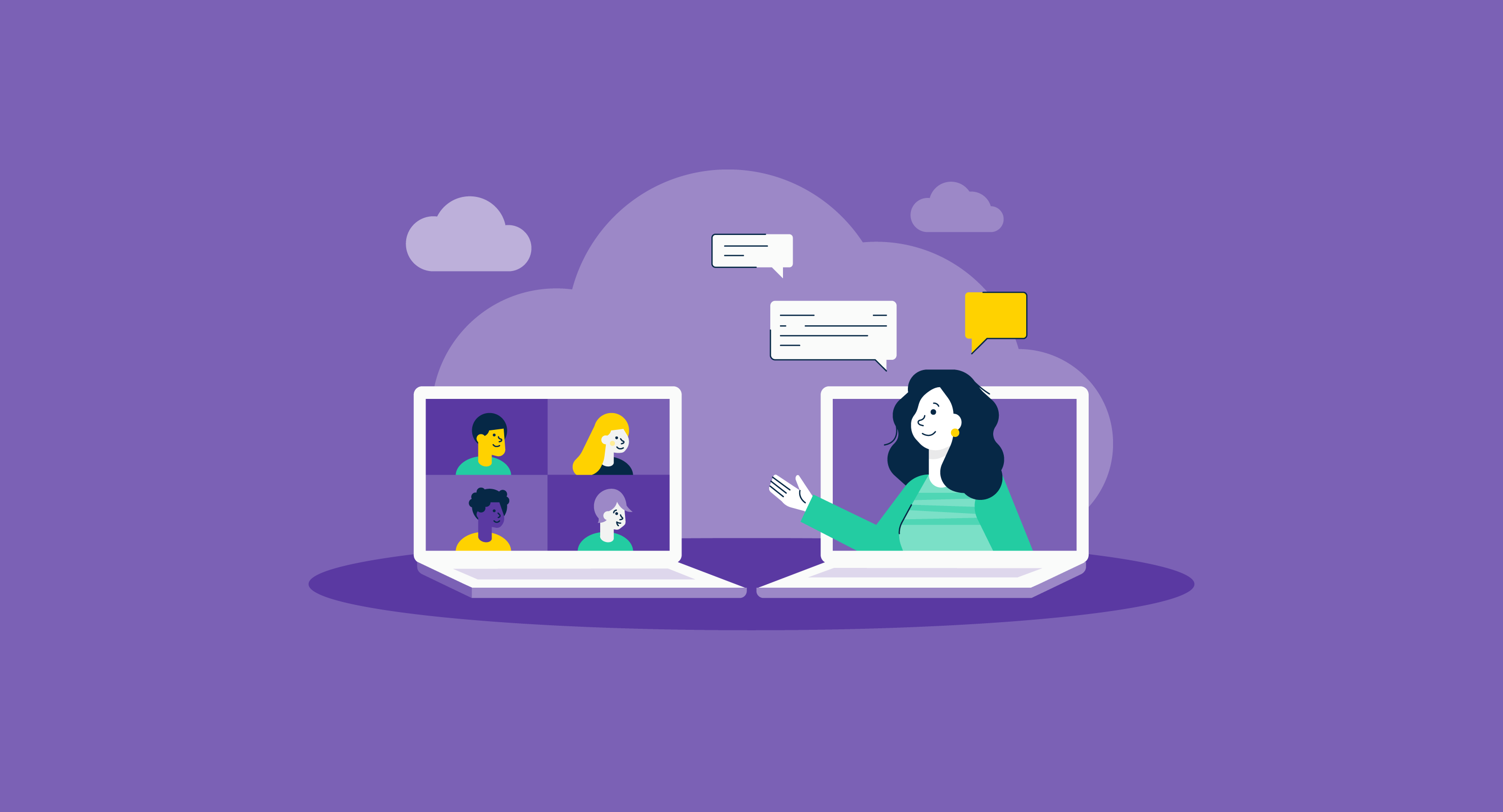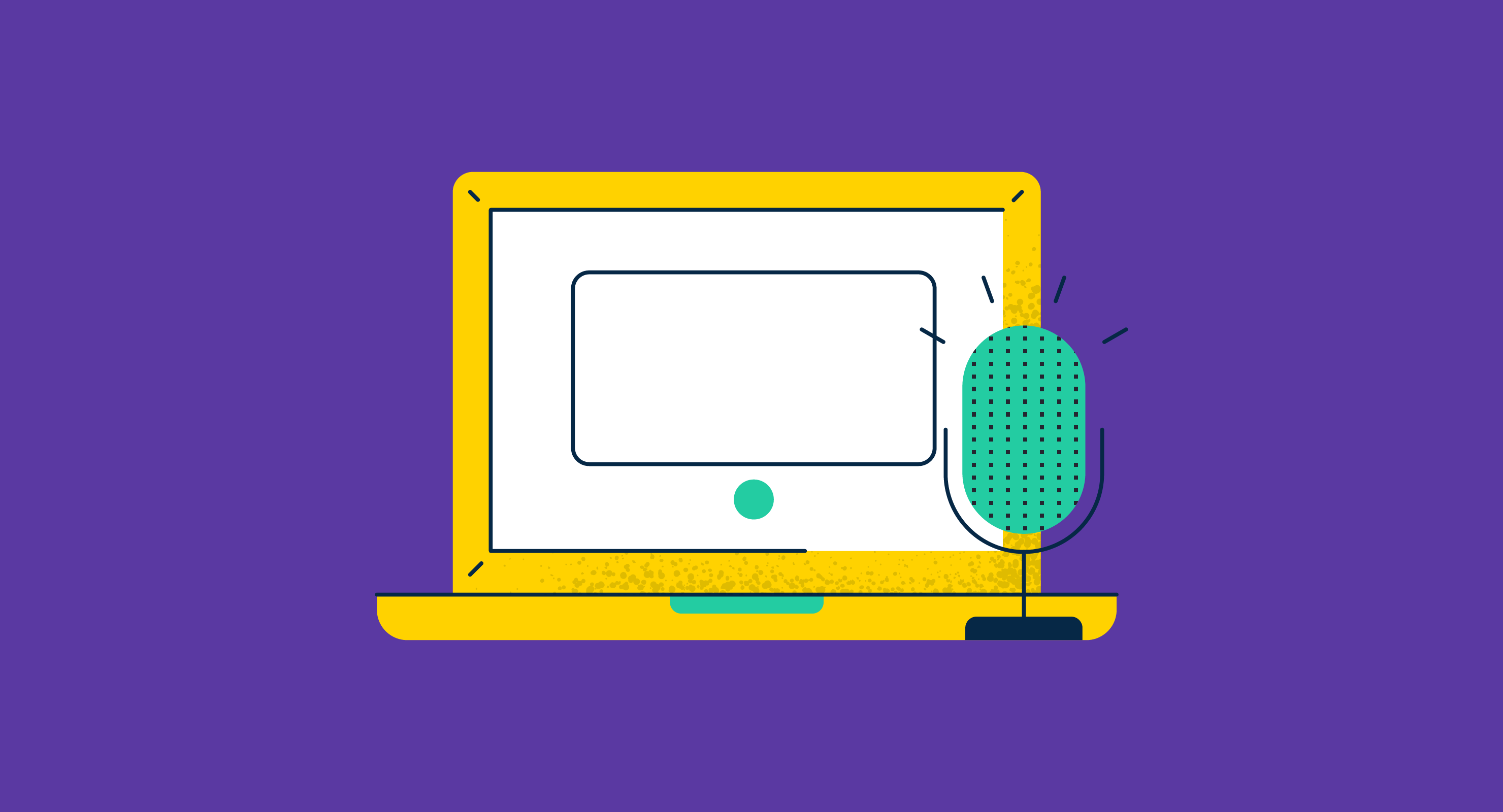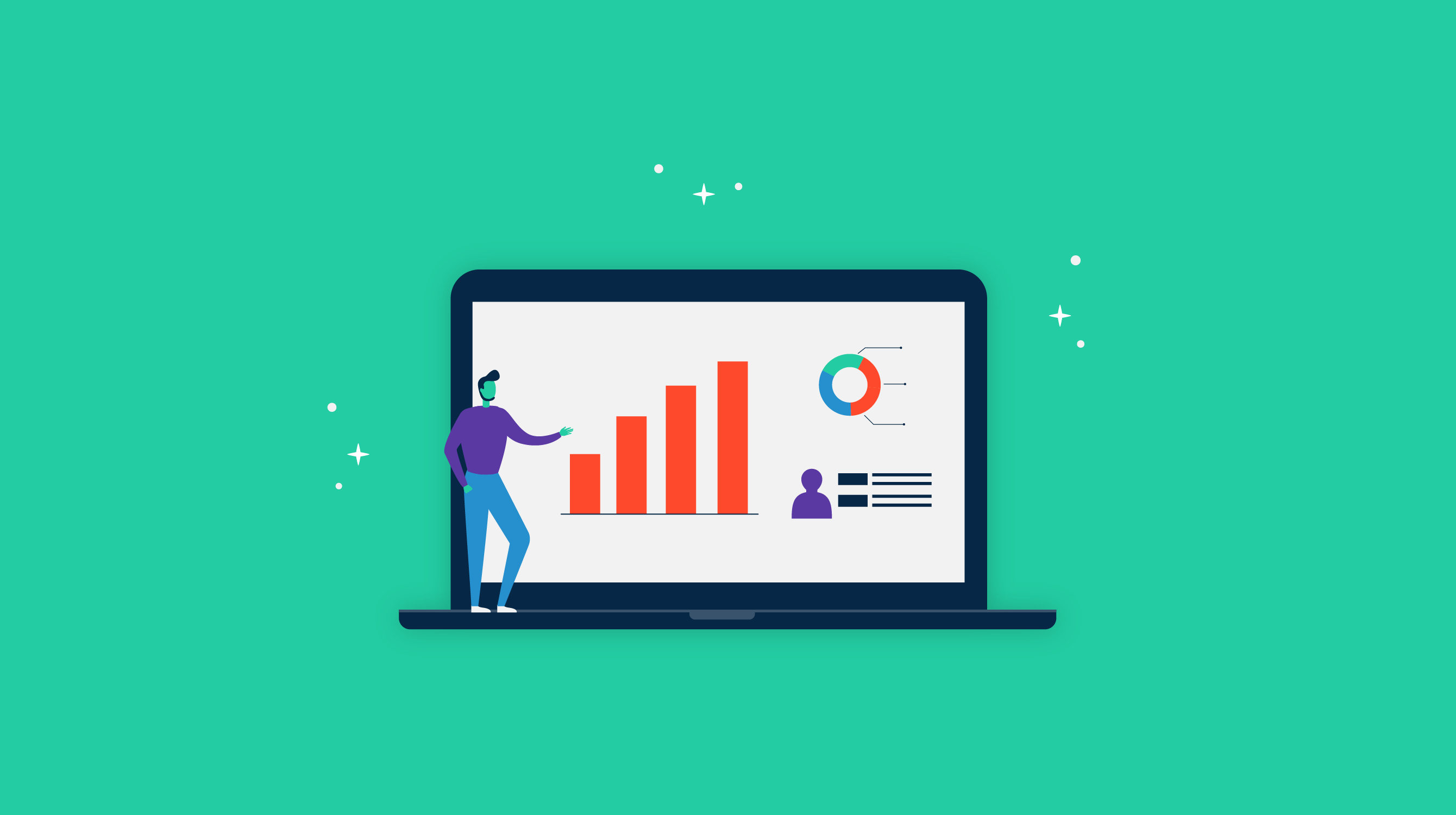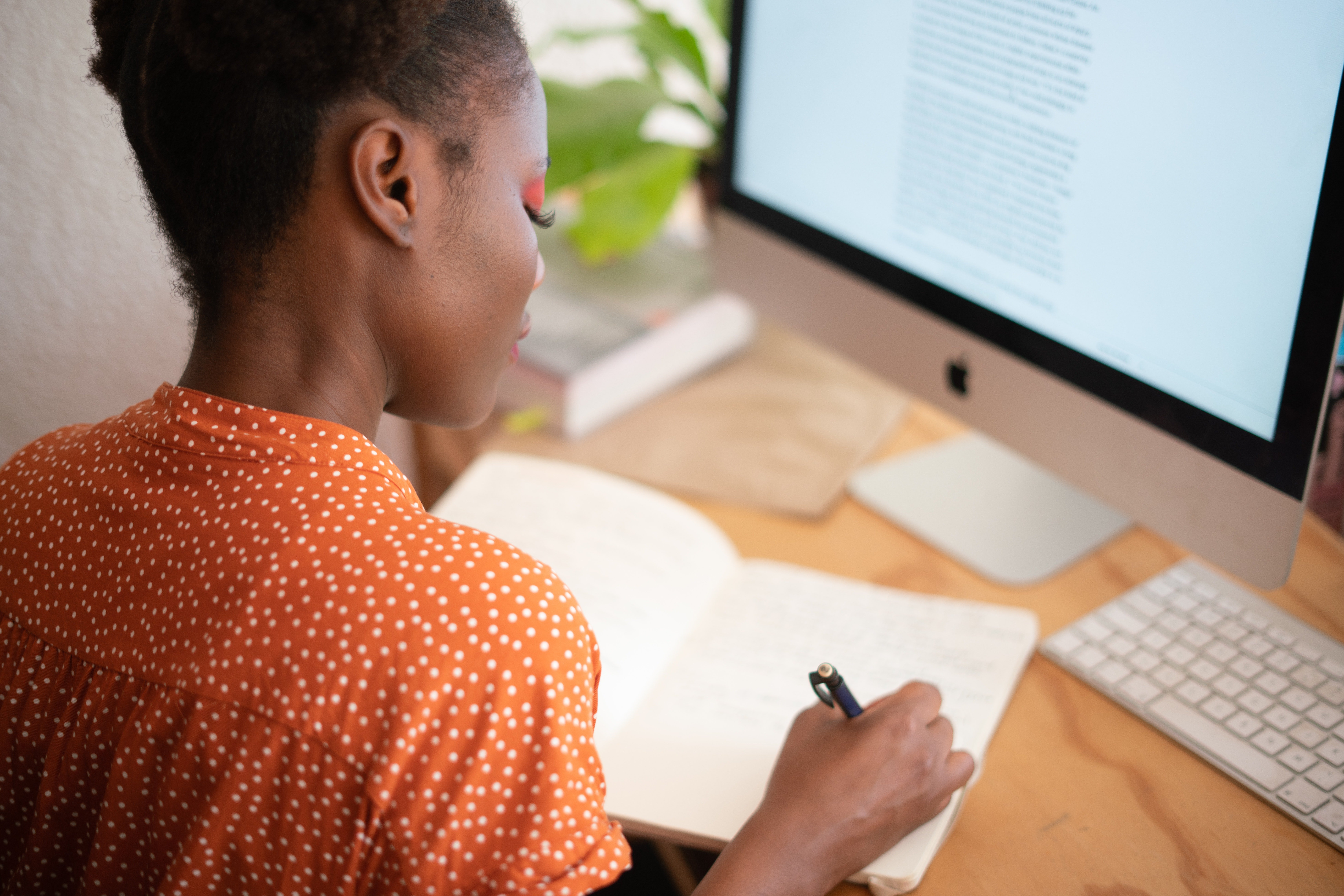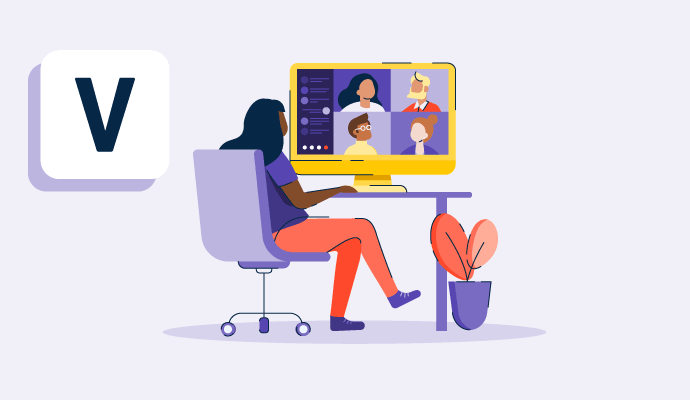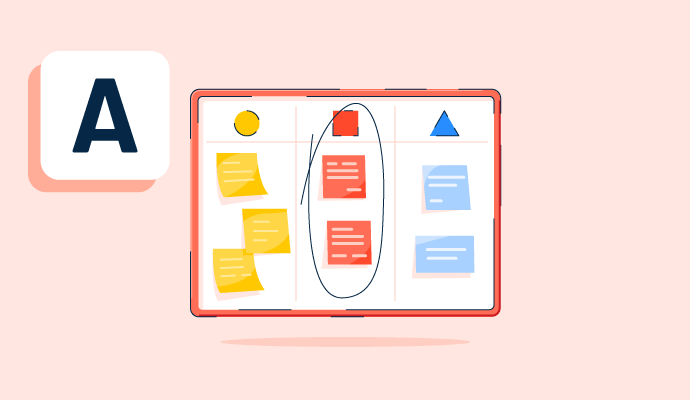Video Conferencing Software Resources
Articles, Glossary Terms, Discussions, and Reports to expand your knowledge on Video Conferencing Software
Resource pages are designed to give you a cross-section of information we have on specific categories. You'll find articles from our experts, feature definitions, discussions from users like you, and reports from industry data.
Video Conferencing Software Articles
10 Software Categories in High Demand to Support Remote Work
Throughout my time at G2, traffic patterns on G2.com category pages have been one of the most significant data points to monitor. Time and again, the changes in those patterns have proven a good indicator of emerging trends and a strong reflection of change in software markets. The current global crisis caused by COVID-19 is, unsurprisingly, creating a large shift to tools that support remote work.
by Michael Fauscette
2021 Trends in Collaboration Technology
This post is part of G2's 2021 digital trends series. Read more about G2’s perspective on digital transformation trends in an introduction from Michael Fauscette, G2's chief research officer and Tom Pringle, VP, market research, and additional coverage on trends identified by G2’s analysts.
by Jazmine Betz
8 Best Free Video Conferencing Software in 2024
Ping! Another meeting invite lands in your inbox. You cringe, remembering the last video call when your audio dropped out halfway through your slide deck. Video conferencing has become as essential as caffeine, but the wrong video platform can leave you looking and feeling embarrassed.
by Soundarya Jayaraman
What Is a Conference Call? Best Practices to Connect Remotely
The traditional ways of conducting business are evolving.
by Washija Kazim
What Is A Webinar? How To Create Engaging Online Events
Imagine you can educate a global audience, capture high-quality leads, and train your remote team – all from the comfort of your desk. Webinars, a blend of "web" and "seminar," are powerful online workshops or conferences that can achieve all of this and more.
by Daniella Alscher
Skype Made Simple: Beginner’s Guide With FAQs
We’ve gotten used to hanging out with each other through rectangles.
by Harshita Tewari
Software for the Hybrid Workplace Trends in 2022
This post is part of G2's 2022 digital trends series. Read more about G2’s perspective on digital transformation trends in an introduction from Tom Pringle, VP, market research, and additional coverage on trends identified by G2’s analysts.
by Brianna Bajwa
How Software Enabled Virtual Learning During COVID-19
Learning will never be the same again.
by Aayushi Sanghavi
Why Video Interviewing Is a Must in the Hiring Process
Video interviewing is the process of virtually interviewing for an open job position using a webcam, a microphone, and the internet.
by Mara Calvello
How to Bring Your Virtual Presentation to Life
No matter how many presentations you’ve led, it’s normal to have butterflies.
by Mara Calvello
COVID-19 Spawns Security Concerns For Rapidly Expanding, Under-Protected Workforce
Worldwide, social distancing has affected the day-to-day activities of nearly every person. In many cases, that means working from home.
by Aaron Walker
Collab Tech and Its Impact on Who Gets to Work Remotely
Collaboration software was already a hot topic, then the COVID-19 outbreak happened.
by Jazmine Betz
Adapting Architectural Design Processes for Remote Work
The fields of architecture, engineering, and construction (AEC) have always thrived on collaborative design. From building information modeling to architectural rendering, designing the built environment takes a combination of different perspectives and skills.
by Michael Gigante
Video Conferencing Software Glossary Terms
Video Conferencing Software Discussions
0
Question on: Slack
Is Slack a good tool?Is Slack a good tool?
Slack adopts an interactive, open-conversation approach, enabling you to effortlessly connect with team members via chat or swiftly initiate huddles (audio or video calls). This streamlined communication platform allows you to bypass the hassle of emailing different departments when you have queries. Now, anyone can join in to address your questions or provide assistance in a huddle at a snap, fostering a more efficient collaboration. Moreover, screen sharing is a breeze, making it seamless to conduct reviews or offer support.
Great tool and have fantastic feature available in it including messaging, channels, file sharing, integration video and as well as audio call means many more feature which makes this tool best for business.
Of course! Check my review, I wasn't offered any compensation for this review and it was written based on my 3 years experience with Slack. https://www.g2.com/products/slack/reviews/slack-review-8685724
Yes, it is a great tool for messeging and workforce management.
Yes it is an awesome tool. The UI steals the show and eases your work
Yes, it is the best tool for business connect and development. user can easily understand and work on it.
Its a user friendly tools for business use.
No doubt. It is the best tool I ever use for professional conversation. The features in Slack are Jira Connector, Google Drive updates, Google Meet updates which will help you throughout the busy working day reminding you about your important meetings and many more things.
Comment deleted by user.
this tool is very useful in communicating with teams and clients
Great software for business. Just what I was looking for. In general, our company is always looking for good tools for business development. And one of them was led world https://enjoythewood.com/collections/led-world-maps . With its advanced technology and innovative features, it enables businesses to streamline their operations and achieve greater efficiency.
Yes, it is awesome!! Our company loves it.
Yes, Slack is widely considered an excellent tool for team collaboration, especially for remote and hybrid work environments. It is highly rated for its real-time communication capabilities, ease of use, and integrations with various business tools.
✅ Pros of Slack:
Organized Communication: Channels help keep conversations structured and easy to navigate.
Easy Integrations: Connects with over 2,000 apps (Google Drive, Zoom, Trello, etc.) to streamline workflows.
Searchable History: Quickly find past messages, files, or links with advanced search filters.
Customizable Notifications: Control alerts to reduce distractions and stay focused.
Automation: Slack bots and workflows automate routine tasks, saving time.
Cross-Platform: Works on desktop, mobile, and web browsers for easy access.
⚠️ Cons of Slack:
Cost for Premium Features: The free version has limited message history and integrations.
Information Overload: Too many channels or notifications can become overwhelming.
Learning Curve: Advanced features like bots and workflows may require some training.
File Storage Limits: The free plan has limited storage, which fills up quickly.
🏢 Is Slack Good for Your Organization?
For small teams or startups, Slack is ideal for quick communication and project management.
For large enterprises, it integrates well with other business tools and supports large-scale collaboration.
For remote teams, it provides a strong sense of connection with video calls, huddles, and asynchronous communication.
Yes it is a good tool. I am using it for a couple of years.
Comment deleted by user.
0
Question on: Zoom Workplace
What software do I need for zoom?What software do I need for zoom?
The word "app" is commonly understood as an abbreviation for "application," typically referring to a software program designed to perform a specific function on a computer or mobile device.
Most likely none.zoom is thinly functional and full featured to stand alone to fulfil most of the meeting needs
If you own a good laptop or computer, you can download it and it will be saved on your device.
None. Zoom is cloud based and all you need is an Internet connection or you can download the Zoom app on your iPhone.
Zoom on various devices and platforms, including Windows, macOS, Linux, Android, and iOS.
Zoom itself is a software. If you wanna do a zoom meeting than either you can directly browse it in the google or you can also download the zoom software free of cost.
Its the software used to connect peoples globally and meet officially , same used as communication medium for classes,etc
You don't need any software to use Zoom, you can use zoom through Web link or download the app from store and sign up, wala you are ready to use zoom
To just participate in a Zoom call, you don’t need anything but your web browser! Zoom does offer an app for your phone or computer as well. That will give you more functionality of course. If you plan to host Zoom events, you’ll definitely want the app.
The software for desktop equipment is required to be installed.
You don't need to install any extra software
Our feature-packed software package is designed to empower your creativity and productivity.
You don't necessarily need to download any software to use Zoom! There are two main ways to access Zoom:
Zoom Web Client: This allows you to join meetings directly from your web browser without any downloads. It works on most popular browsers like Chrome, Firefox, and Safari as long as your internet connection is stable.
Zoom App: For a more feature-rich experience, you can download the Zoom app for your computer (Windows, macOS, Linux) or mobile device (iOS, Android). The app allows you to host meetings, use virtual backgrounds, and access other functionalities that might not be available on the web client.
you can simply download the Zoom application from Appstore or play store.
There are no such requirements to implement zoom application in your machine, but you may need to check if your OS is compatible to the application.
To use Zoom for video conferencing and online meetings, you'll need to install the Zoom software on your computer or mobile device. Here are the basic steps to get started with Zoom:
-- Computer Requirements:
1) If you're on a Windows computer, Zoom works with Windows 7, 8, and 10.
2) For Mac users, Zoom is compatible with macOS X 10.9 or later.
3) Linux users, you're in luck because Zoom supports various Linux distributions.
--Mobile Device Requirements:
1) If you're using an iPhone or iPad, you can get the Zoom app from the Apple App Store.
2) Android users can find the Zoom app on the Google Play Store for their smartphones and tablets.
--Web Browser Access: Besides the software, you can also join Zoom meetings through your web browser. It plays nicely with Google Chrome, Mozilla Firefox, Microsoft Edge, and Safari.
Installing Zoom:
To install Zoom on your computer, head over to the official Zoom website (https://zoom.us/download) and grab the Zoom Client for Meetings. Just follow the installation instructions for your specific operating system.
Creating an Account: You can sign up for a free Zoom account on their website. If you're just joining a meeting as a participant, creating an account might not be necessary, but hosting meetings usually requires an account.
Joining a Meeting:
To jump into a meeting, click on the meeting link the host sends you, or you can enter the Meeting ID they provide within the Zoom application.
Hosting a Meeting: If you want to be the host, log in to your Zoom account and schedule a meeting. You'll get a meeting link and Meeting ID to share with your participants.
Optional Accessories: For an even better Zoom experience, consider having a webcam, microphone, and speakers or headphones. While most devices have built-in options, external accessories can provide higher audio and video quality.
Accessible on Windows and any mobile device through both Zoom web browser and mobile application.
It uses to arrange team meeting, presenting, discussing etc.
Great question! To use Zoom, you will favor to download the Zoom software onto your device. Downloading Zoom for free is easy, as you can get right of entry to it directly from the Zoom website. It's compatible with a variety of operating systems, including Windows, Mac, Linux, iOS, and Android, making it available to a wide range of customers across different devices. In addition to the Zoom software, you will moreover need a camera and a microphone to take phase in video and audio meetings. Some devices may have built-in cameras and microphones, at the same time as others may require external devices. Overall, the use of Zoom is a easy process as soon as you have the essential software and equipment. More info: https://andersenlab.com/services/quality-assurance-services/automation-testing-services
There are no hardcore software requirements for zoom. It can easily be used on Windows and any mobile devise using zoom web browser and mobile application
Zoom has no major software requirements; operating on an array of devices, including MacOS and Windows. All that is required to set up a Zoom conference is the Zoom application and a steady internet connection. The Zoom application is free to download via the online Zoom.us webpage.
You will need zoom software. It's free to download and easy to setup.
Zoom itself! You can easily download and install it to any device and OS.
The zoom application
I can declare with certainty that the website pin offers the greatest method for downloading your preferred applications out of all the services for doing so. Because I have tested SoftGOZA https://softgoza.com/ on numerous occasions and because there is a wide variety of applications with just superb quality.
Any version of the recent Windows/Mac/Android will be suitable for the installation of Zoom software. You can use a web browser also for run the zoom.com
0
Question on: Microsoft Teams
What are the best features of Microsoft teams?What are the best features of Microsoft teams?
I believe Microsoft Teams offers many advanced features related to learning management products. Like Attendance, assignment push-pull, Reviewing marks, etc.
Easy communication
Teams allows you to both video chat and send instant messages to your team. I personally also like the availability of emojis and GIFS in the messaging section, just because it's usually used as a professional tool doesn't mean it can't be fun :D
The best features of Teams are the Guest policies of joining calls, ease to record and store, excellent background themes in visuals and the ease to keep the call going on with very less buffering in slow speed internet.
Good call connections, minimal interface, dark mode availability.
you can remote smoothly.
Microsoft Teams is a robust platform designed for communication and collaboration, integrating seamlessly with Microsoft’s ecosystem of apps like Outlook, OneDrive, and SharePoint. It's particularly powerful for businesses and educational institutions. Here are some of the best features of Microsoft Teams:
1. Seamless Integration with Microsoft 365
Deep integration with apps like Word, Excel, PowerPoint, and Outlook makes file sharing and collaboration effortless. You can co-edit documents directly within Teams, ensuring real-time collaboration without leaving the app.
OneDrive and SharePoint are tightly integrated, making it easy to store, share, and collaborate on files with your team.
2. Team and Channel Organization
Teams allows you to create channels within different teams, which help you organize conversations, files, and tasks by project, department, or topic.
Channels can be either public or private, giving you flexibility when it comes to who has access to specific discussions or content.
You can pin important channels for easy access, helping to keep your workspace organized.
3. Powerful Chat and Messaging Features
Teams’ chat functionality is feature-rich, offering one-on-one or group chats with threaded conversations to keep discussions organized.
Rich media support allows users to share GIFs, emojis, images, videos, and even code snippets, enhancing communication and making conversations more engaging.
Message search and filtering are easy to use, helping you find specific conversations or files within your chats.
4. Integrated Video Conferencing
Teams offers high-quality video meetings with screen sharing, whiteboarding, and breakout rooms. It's perfect for everything from quick check-ins to large-scale meetings and webinars.
You can schedule meetings directly from the Teams calendar, which syncs with Outlook, simplifying scheduling.
The platform also includes meeting transcription and recording, so you can review important discussions later or share them with those who couldn’t attend.
5. Collaboration Tools and Tabs
You can add custom tabs within channels that integrate with various Microsoft apps and third-party services like Trello, Asana, or Adobe Creative Cloud, enabling a more customized and productive workspace.
The ability to collaboratively work on shared documents (Word, Excel, PowerPoint) directly inside Teams without needing to download them makes real-time collaboration easy and streamlined.
6. Breakout Rooms
For larger meetings or training sessions, you can split participants into breakout rooms, allowing for more focused discussions in smaller groups. This is especially useful for educational settings or large workshops.
7. Integrated Task Management (Planner & To Do)
Teams integrates with Microsoft Planner and Microsoft To Do, helping you track tasks directly within the app. This provides a centralized space for task management and assigning work to team members, ensuring visibility and accountability.
Planner is ideal for team-level task tracking, while To Do is more focused on personal task management.
8. Guest Access and Collaboration
Teams allows guest users (people outside your organization) to join channels, meetings, and collaborations. This is incredibly useful for working with clients, partners, or external stakeholders while maintaining security.
External users can collaborate on files, join meetings, and participate in conversations while you control their level of access.
9. Security and Compliance
Built on the security backbone of Microsoft 365, Teams offers enterprise-grade security features like data encryption, multifactor authentication (MFA), and extensive compliance capabilities for industries like healthcare, finance, and government.
It also includes data loss prevention (DLP) policies, allowing organizations to prevent the sharing of sensitive information.
10. Customizable Bots and Automation
Teams supports a range of bots that can help automate tasks, answer questions, or integrate with other platforms. Bots like the Who bot help you quickly find information about team members, while others can help track meetings, manage tasks, or respond to customer inquiries.
Power Automate (Flow) integration allows you to set up automation workflows within Teams, reducing manual tasks like notifications, approvals, or data syncs across apps.
11. Mobile App
The Microsoft Teams mobile app is a powerful extension of the desktop experience, allowing users to stay connected and collaborate on the go. It offers almost all the features of the desktop version, from video meetings to document editing and messaging.
Notifications and real-time updates on mobile ensure you’re always in the loop, even if you're away from your computer.
12. Together Mode
Teams offers a unique Together Mode feature that uses AI to place meeting participants in a shared virtual space, making it feel like you’re all in the same room. This helps reduce meeting fatigue and creates a more engaging, inclusive environment, especially in larger meetings.
13. Webinar and Live Event Hosting
Teams supports live events and webinars for large audiences (up to 10,000 participants). It provides features for managing large-scale broadcasts, including Q&A, attendee reporting, and custom branding.
14. Integration with Third-Party Apps
Teams boasts a large app store that integrates with hundreds of third-party apps such as Zoom, Trello, Adobe, Salesforce, and GitHub, allowing you to extend its functionality to meet your team’s needs.
15. Activity Feed and Notifications
The activity feed consolidates notifications, mentions, and updates from all your teams and channels in one place. This ensures you can quickly catch up on what’s happened, without needing to check each individual channel or chat.
Easily installed, Synced and ready to go
Smooth Integration with Microsoft 365, Video and audio calling option with advance features.
Best collaboration tool for product development teams to interact with each other via video/audio calls, screen/file sharing and lot of other features. Fun using it as well.
I'm sorry, I was just trying to get r.
Only speaker and faculty can unmute and audiance only listen they not disturbed in conference
Best features are showing the current status of working like red if you are on the call... Green if you are working but not on the call. Also, easy to setup meetings.
It is the software developed by Microsoft, where individual and professional conversations, conversations, meetings and presentations are made.
Communication, collaboration, and productivity.
Integration with the M365 platform, including SharePoint Online, OneDrive, and others cloud apps. The ability to collaborate seamlessly and share audio/video/files, etc.
Integration with the M365 platform, including SharePoint Online, OneDrive, and others cloud apps. The ability to collaborate seamlessly and share audio/video/files, etc.
one of the best things is the ease and functions that it presents us
Smooth video callings which helps in team connects and team bonding.
Get paid daily for doing just some simple tasks online. Earn a cool $5,500 per day times 5 days $40k. In a month is a cool cash $$50k
Take a step that can change your life, DM me if you're interested. Only interested people OK.
I will send you details right away. A business that will change your life. DM me on WhatsApp and comment How?You can go to my number...+44940741231
Best part of Teams that it will handles calls very smoothly at low speed of Internet
Video Conferencing Software Reports
Mid-Market Grid® Report for Video Conferencing
Summer 2025
G2 Report: Grid® Report
Grid® Report for Video Conferencing
Summer 2025
G2 Report: Grid® Report
Enterprise Grid® Report for Video Conferencing
Summer 2025
G2 Report: Grid® Report
Momentum Grid® Report for Video Conferencing
Summer 2025
G2 Report: Momentum Grid® Report
Small-Business Grid® Report for Video Conferencing
Summer 2025
G2 Report: Grid® Report
Enterprise Grid® Report for Video Conferencing
Spring 2025
G2 Report: Grid® Report
Small-Business Grid® Report for Video Conferencing
Spring 2025
G2 Report: Grid® Report
Mid-Market Grid® Report for Video Conferencing
Spring 2025
G2 Report: Grid® Report
Grid® Report for Video Conferencing
Spring 2025
G2 Report: Grid® Report
Momentum Grid® Report for Video Conferencing
Spring 2025
G2 Report: Momentum Grid® Report